Color Toolbar 3
Add-On for PreSonus Studio One 4-7
***This add-on is not officially endorsed by, associated with, or supported by PreSonus Audio Electronics Inc. ***
POST ANY ISSUES TO OUR COLOR TOOLBAR FACEBOOK PAGE. DO NOT SUBMIT SUPPORT TICKETS TO PRESONUS!
Take control of your own "color standard" for all your Studio One songs. Color Toolbar 3 enables uniform channel/track colors and icons based on names, phrases, or even channel types. Now your buses, FX, vocals, and drums will always be a consistent set of colors and icons, speeding up your workflow when moving from one song to the next or between collaborators.

Color Wheel with "Standard" and "Custom" Colors
The Color Toolbar 3 color palette provides 102 colors
(48 standard, 48 custom plus 6 for customizing "No Match"
and Channel Types) which are based on a color wheel standard with 3 shades of 16 colors. The first 48 colors are reserved for the factory default standard colors and the remaining 54 (49-102) are available for customization. This change is congruent with the new color palette feature now available in Studio One 6.1.

Icons (Studio One 6)
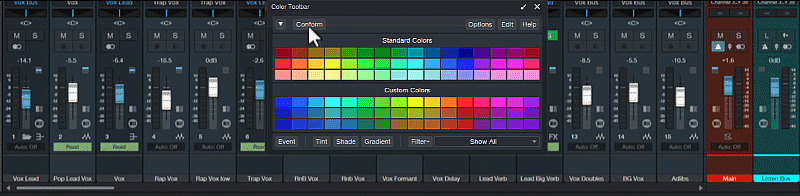
Filter Views (Studio One 5+)
There are Three Major Workflow outputs from the “Conform” process. Not only does it give you “Instrument Group Color” for each track in your song, but it also gives you “Icons” for each track and the ability to “Filter Views” by each Instrument Group.
Simply click “Conform” and a filter list of every “Instrument Group” found is available on the “Mini Color Toolbar” form.
This is available in every song you apply the “Conform” to with no additional setup required.
Additionally, if you would like to filter by more than one “Instrument Group” you can toggle the “Filter+" button and combine views from several Instrument Groups. Instrument Groups are dynamic to the song's content and are found below the line in the menu.
Many of the standard Filter Views options available in the Track Filter View are also conveniently located here. "No Match" is also on the Filter List to allow you to quickly clean up spelling in the Track Name or use the Color Toolbar Editor to add the missing name to your Keywords.
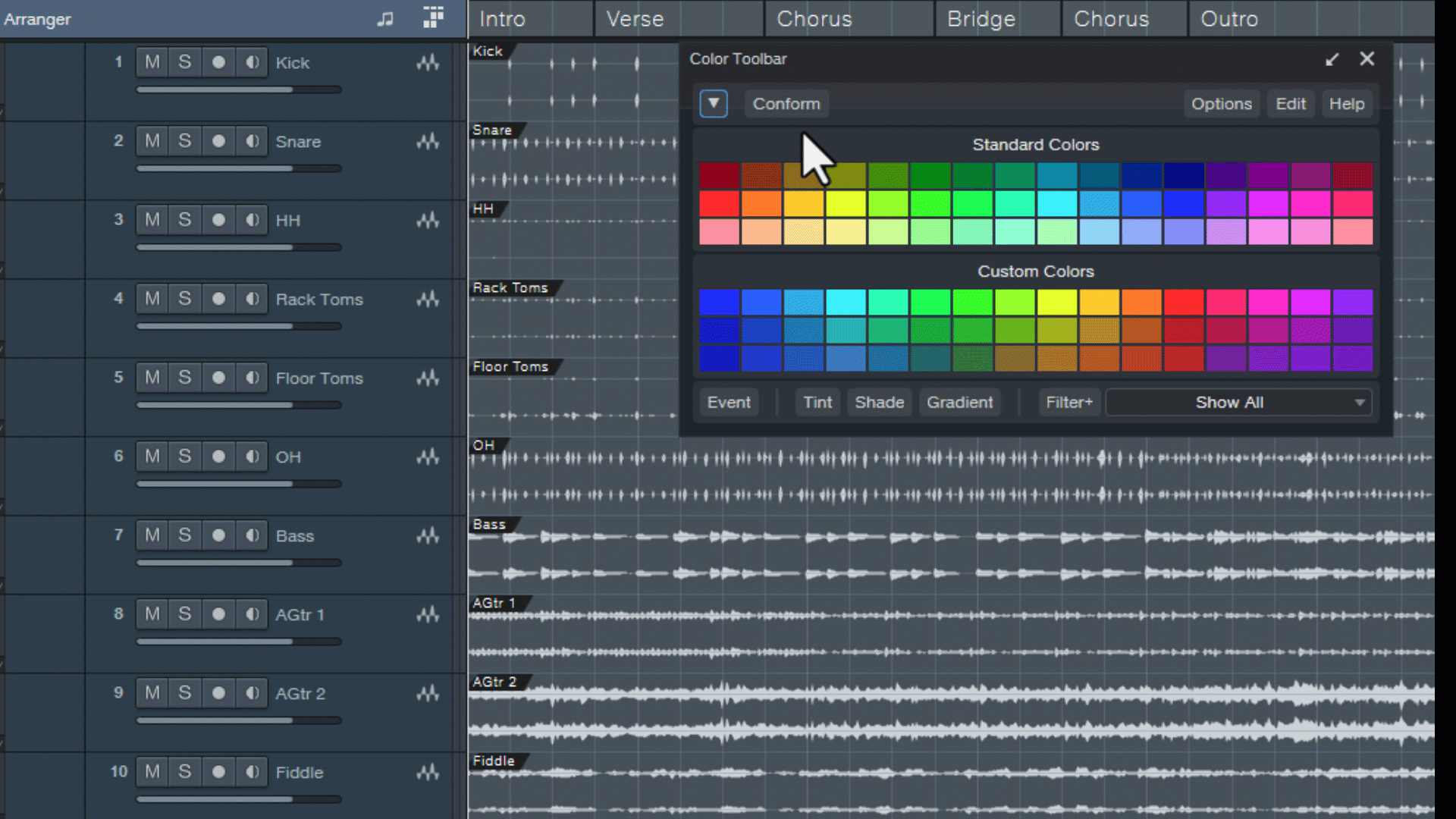
Color Presets

The Color Toolbar 3 factory default provides 48 standard colors (which are protected) in slots 1-48. The remaining 48 slots (49-96) plus the 6 slots for "No Match" and Channel Types in slots 97-102 can all be customized to your preference. We encourage users to share the standard colors, your custom colors, names and keywords with other Color Toolbar users which can be uploaded to the Files section on the Color Toolbar website.
In addition we've added a new feature called "Color Presets" to the dropdown menu that provides an easy way for users to fill your 48 "custom" colors with RGB colors or palettes from several other DAWs including the new Studio One 6.1 color palette.
Easy Custom Setups
Studio One 6 introduced Icons for tracks and channels. This is a nice workflow enhancement allowing you to quickly see where a particular instrument is in the mix but it comes with the additional task of manually assigning them from a list of many icons. “Color Toolbar 3” solves that problem for you by analyzing each track and assigning the appropriate icon all during the "Conform" process. The latest release allows Studio One 6 users to change the Color Toolbar factory default icon assignments.
Color Toolbar 3 comes with 480 instruments assigned to default colors, but you can easily create your own "custom" setup that matches your genres of music.
Simply select New Setup in the Editor menu and type in the instruments you use in the color slots that you prefer.
Color Toolbar 3 automatically finds your instrument and associated terms for that instrument and preloads them.
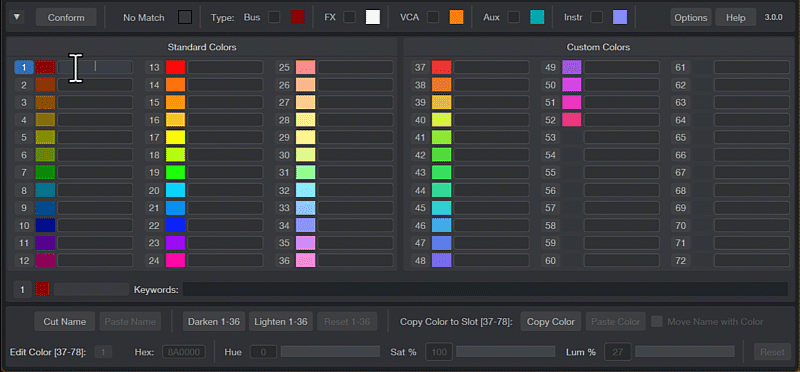
Support for HSL & Hex Color Entry, Cut/Paste Names, Darken/Lighten Standard Colors, Copy/Paste Color (Name/Keywords) with Resets

The Color Toolbar Editor provides an easy way to customize everything needed for conforming your songs. Color Toolbar 3 now supports both HSL (Hue, Saturation & Luminance) and RGB Hex color entry, Cut/Paste Name/Keywords, Darken/Lighten the Standard Color Palette, Copy/Paste Color (with an option to include Name/Keywords) and an easy way to reset colors back to the initial setting.
Version 3.2.3 (1/3/2025)
-
Fixed:
-
Tint, Shade, Gradient coloring for all selected Instrument tracks.
-
Clicking color slots for "No Match", Bus, FX etc. color slots to change color.
-
Corrected "Color Toolbar Palette Editor" margins.
Version 3.2.2 (8/10/2023)
-
Fixed:
-
Incorrect color and icon for "12String, 12 String, 12-String" keywords.
-
"(" and ")" characters are no longer stripped.